Blender Tutorial For Beginners – Wine Glasses
This is a Blender beginner tutorial that shows how to make Wine Glasses. The tutorial is a 2 part video series that shows how to model a wine glass and setup the glass material. The camera and lighting setup is also shown.
Video Info
- Video published on YouTube Mar 19, 2012
- Blender version used is 2.62
Using a Newer Version of Blender?
These video tutorials were made using Blender version 2.62. Since then, there have been changes to Blender that affect the videos. If you’re using a newer version of Blender then see the instructions below.
Blender Helpful Hints
- To recenter the 3D cursor, press Shift S and select Cursor To Center.
- To undo a step, press Ctrl Z. To redo a step, press Shift Ctrl Z.
- Learn How to use Blender without a Number Pad.
- Learn How to use Blender without a Middle Mouse Button or Scroll Wheel.
Instructions for Following the Part 1 Video While Using Blender Version 2.78a
The majority of the relevant changes to Blender are minor and are related to the Add menu being moved and the Image button being renamed to Render. But there are two important changes that you should pay particular attention to. These are shown below with the word Important highlighted in red.
For the following instructions, the video time is shown first followed by the instruction.
0:40 After selecting New from the File menu, click on Reload Start-Up File.
1:23 Instead of using the del key to delete, it is more common to press X.
1:30 The Add menu is now at the bottom – Or you can press Shift A.
1:36 Important – Right after the Cylinder is added, Change the Cap Fill Type to Triangle Fan. This needs to be done before making any changes to the mesh.
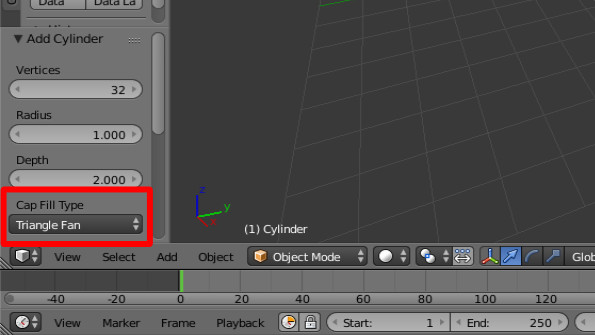
3:00 When using the Subdivide Loops command (or loop cut), click the left mouse button twice instead of once. Or left click and then right click.
5:38 Instead of using the del key to delete, it is more common to press X.
8:30 Important – After finishing the shape of the glass, before switching to Object mode: Press A twice to select all – Click the Shading/UVs tab – Click the Recalculate button. This will allow the glass material to be rendered properly later on.
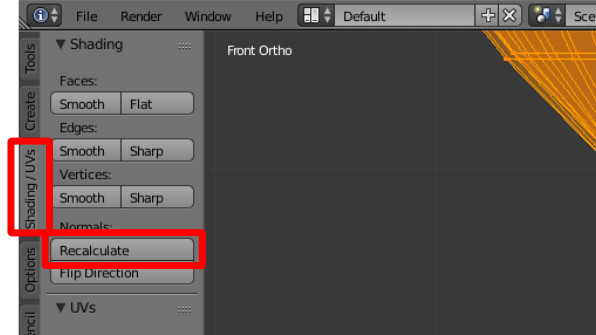
Instructions for Following the Part 2 Video While Using Blender Version 2.78a
0:24 The Add menu is now at the bottom – Or you can press Shift A.
1:20 The Add menu is now at the bottom – Or you can press Shift A.
4:45 The Image button is now called Render.
5:20 The Integrator section is now called Sampling.
5:57 The Image button is now called Render.
7:22 The Image button is now called Render.



